/6db627a9-5b02-4457-8e54-4c9231ff679d.png)
Professional Table of Contents Template for Contracts - Easily Organize Sections
Review Rating Score
Are you looking for an easy and efficient way to create a Table of Contents for your Word document? Check out our Table of Contents Template for Word at BizzLibrary.com! Whether you're working on a long report, a book, or a proposal, a Table of Contents can help your readers quickly navigate the document's sections and find the information they need.
Features of our Table of Contents Template for Word
Our Table of Contents Template is designed to save you time and effort, so you can focus on the content of your document. Here are some of its key features:
- Automatic Updates: The template includes built-in functionality that automatically updates the page numbers of your document's headings in the Table of Contents section. Just add or remove sections from your document, and the Table of Contents will update itself instantly.
- Customization: Our Table of Contents Template is fully customizable, allowing you to tweak the font, color, and style to match your document's theme and branding. You can also adjust the number of heading levels included in the Table of Contents and exclude specific headings if needed.
- Easy to Use: The template is user-friendly, with clear instructions and tips on how to use it. Even if you're not familiar with advanced Word features, you can easily create a professional-looking Table of Contents in minutes.
How to Use the Table of Contents Template
Using our Table of Contents Template is easy and straightforward. Here are the steps:
- Download the template in DOCX format from BizzLibrary.com
- Open the template in Microsoft Word and save it under a new name
- Insert your document's headings and subheadings using the built-in formatting styles (e.g., Heading 1, Heading 2, etc.)
- Check that your headings are in the correct order and hierarchy
- Place your cursor where you want the Table of Contents to appear
- Go to the "References" tab and click "Table of Contents"
- Choose a style from the dropdown menu or select "Custom Table of Contents" to configure your own settings
- Click "OK" and watch as your Table of Contents is generated automatically!
Get Your Table of Contents Template for Word Today
Creating a Table of Contents for your Word document has never been easier. Download our Table of Contents Template in DOCX format today from BizzLibrary.com and take advantage of its many time-saving features. Impress your readers with a professional-looking document that is easy to navigate!
Is the template content above helpful?
Thanks for letting us know!
Reviews
Israel Wood(6/28/2023) - NZL
Very good!!
Last modified
Our Latest Blog
- The Importance of Vehicle Inspections in Rent-to-Own Car Agreements
- Setting Up Your E-mail Marketing for Your Business: The Blueprint to Skyrocketing Engagement and Sales
- The Power of Document Templates: Enhancing Efficiency and Streamlining Workflows
- Writing a Great Resume: Tips from a Professional Resume Writer
Template Tags
Need help?
We are standing by to assist you. Please keep in mind we are not licensed attorneys and cannot address any legal related questions.
-
Chat
Online - Email
Send a message
You May Also Like
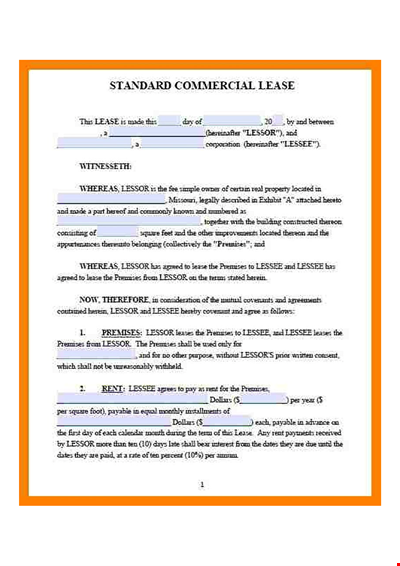
Sample Property Lease Agreement TemplateFree Download
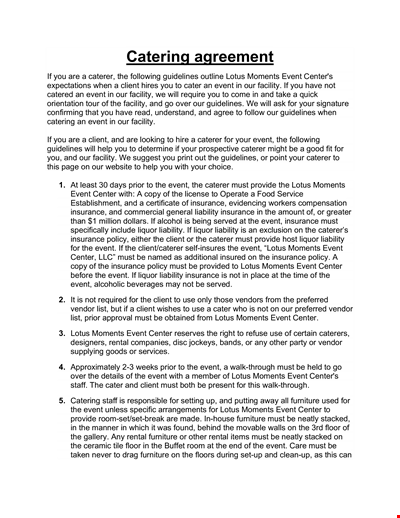
Event Catering Agreement Template - Plan Your Event with Center Lotus Moments
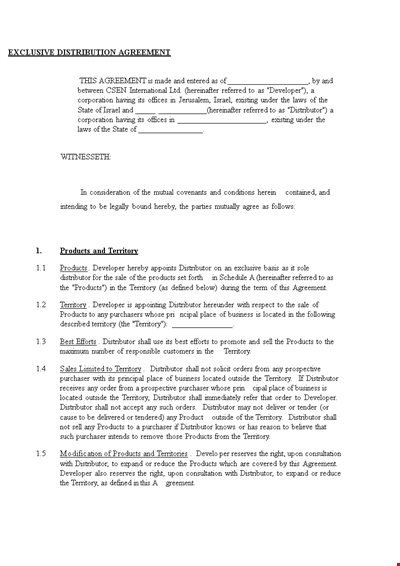
Exclusive Distribution Agreement Form Sample | Agreement for Developer & Distributor
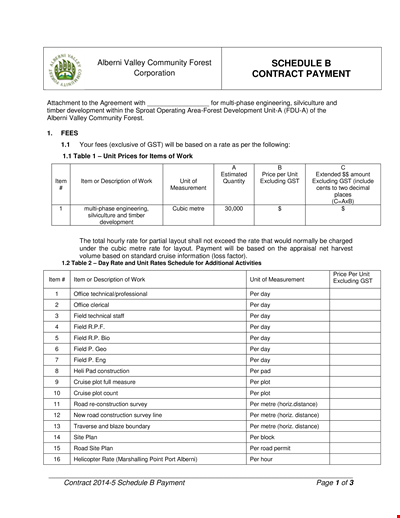
Create a Schedule Contract Payment Template for Corporations
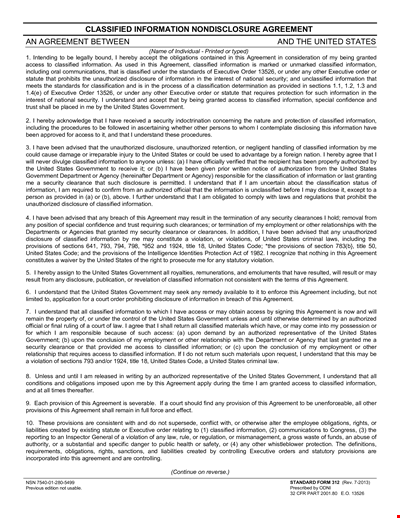
Free Non-Disclosure Agreement Form | PDF Format | United States Classified Information
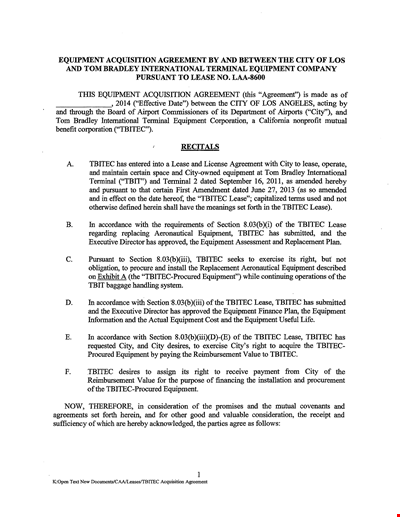
Equipment Acquisition Agreement Template: Ensure a Smooth Equipment Acquisition Process | TBITEC
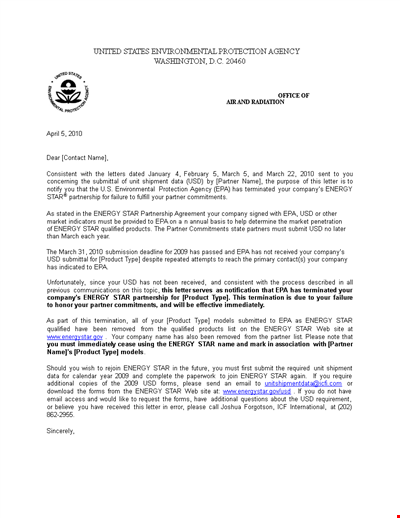
Download Partnership Termination Letter Template - PDF Format | Energy Partner Template
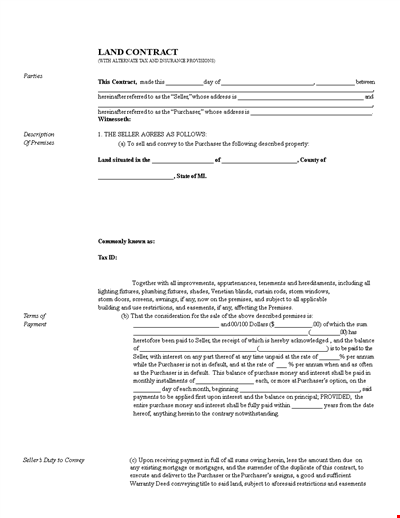
Free Printable Land Contract Form - Create a Contract for Purchaser and Seller
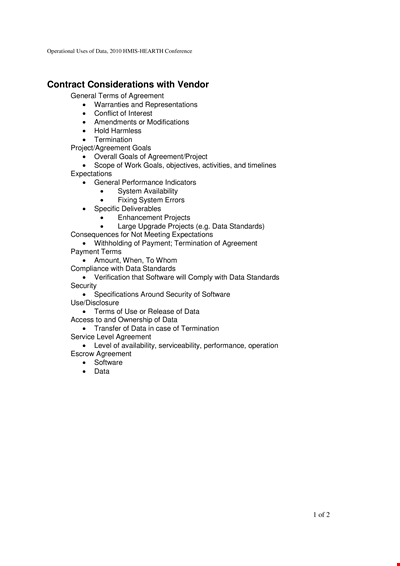
Vendor Contract Template for Efficient Agreement, Number System & Deliverables
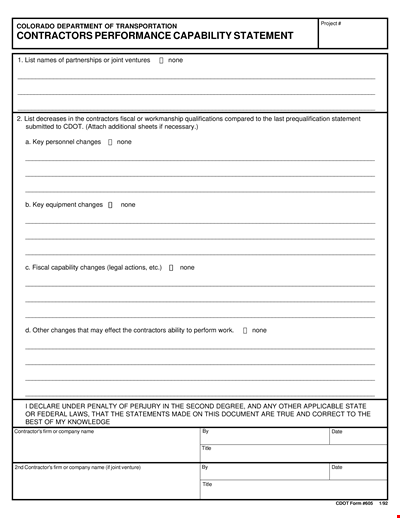
Contractor Capability Statement Template for Project Contractors
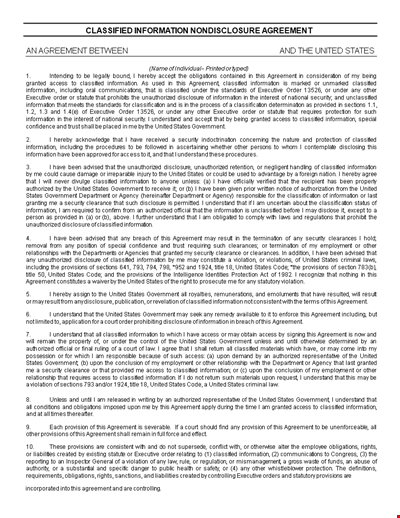
Non Discloser Agreement Form | PDF | Protecting Information | United States | Classified
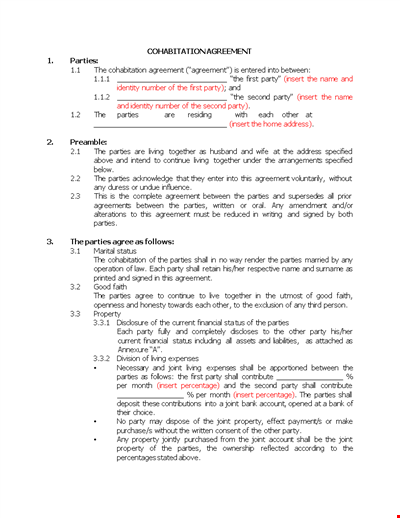
General Cohabitation Agreement Template | Property Agreement with Parties | Shall and Parties
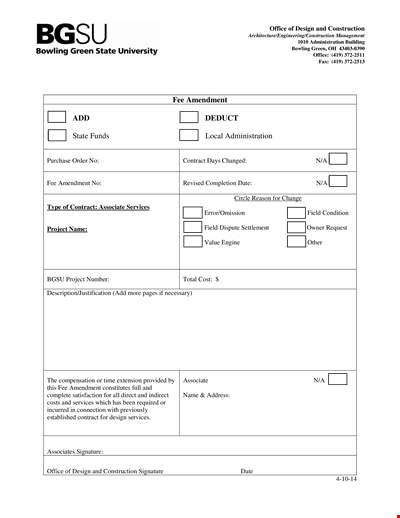
Office Design and Construction Fee Amendment
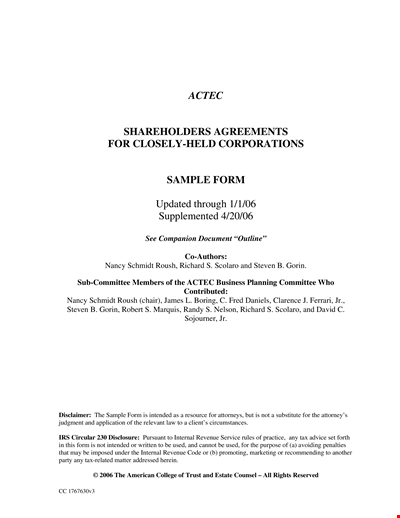
Nominee Shareholder Agreement Template for Corporation | Shareholder's Rights
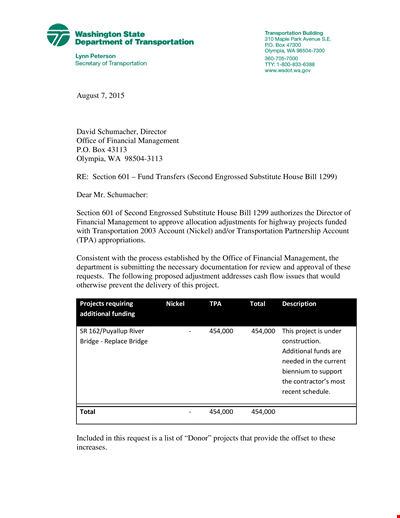
Sample Fund Transfer Approval Letter for Project: Total Additional Funds - Bridge
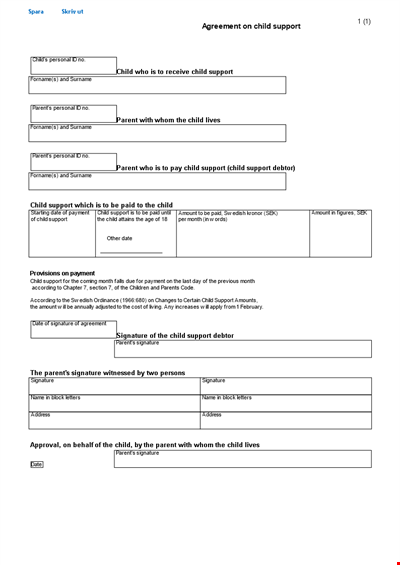
Create a Fair and Effective Child Support Agreement | Support, Parent, Signature