/08bfe083-d85c-4b34-8717-c96d192f8ffe.png)
Stacked Bar Chart With Percentage
Review Rating Score
Creating a Stacked Bar Chart with Percentage in Excel
Are you looking to create a visually appealing stacked bar chart with percentages in Excel? Look no further! At BizzLibrary.com, we have the perfect solution for you. Our downloadable Excel template will help you easily create a professional-looking stacked bar chart with percentage values, allowing you to effectively present data and trends.
Why Use a Stacked Bar Chart with Percentage?
A stacked bar chart is a useful tool for visualizing data that consists of multiple categories. By representing each category as a stacked bar, you can easily compare the values of different segments within each category. Adding percentage values to the stacked bar chart provides an additional layer of information, allowing for a better understanding of the distribution and proportionality of the data.
How to Create a Stacked Bar Chart with Percentage
Follow these simple steps to create a stacked bar chart with percentage values in Excel:
- Download our Excel Template: Visit BizzLibrary.com and download our ready-to-use Excel template in XLSX format.
- Enter Your Data: Open the downloaded template in Excel and enter your own data in the designated columns. Be sure to include categories and values for each segment.
- Select Your Data: Highlight the data range you want to include in your chart, including both the categories and values.
- Insert a Stacked Bar Chart: Go to the "Insert" tab in Excel and select the desired stacked bar chart type from the chart options. The chart will be inserted on your worksheet.
- Add Percentage Labels: Right-click on any data point in the chart and select "Add Data Labels" from the context menu. Then, right-click on the data labels and choose "Format Data Labels." In the Format Data Labels pane, click on the "Label Options" tab and check the box next to "Value From Cells." Select the range where your percentage values are located. Excel will automatically add the percentage labels to your bar chart.
- Customize Your Chart: To make your chart more visually appealing, you can customize various elements such as colors, fonts, axes, and titles. Use Excel's formatting options to achieve the desired look.
Download the Stacked Bar Chart Template
Ready to create your own stacked bar chart with percentage in Excel? Download our Excel template now in XLSX format from BizzLibrary.com and start visualizing your data like a pro. It's a convenient and time-saving solution for anyone looking to present data in a clear and impactful way.
Remember, at BizzLibrary.com, we offer a wide range of downloadable templates for various business needs. From charts and graphs to legal documents and sales agreements, we have you covered. Discover our collection of templates and take your data visualization skills to the next level!
Is the template content above helpful?
Thanks for letting us know!
Reviews
Svetlana Arias(9/19/2023) - AUS
amazing that you have exactly the document that I need
Author. Content was provided by:
Elizabeth Davis
Elizabeth is from the sunny desert city of Phoenix, Arizona. She is thrilled to connect with professionals and like-minded individuals who share a passion for social technologies, content creation, and the exciting possibilities that AI brings to the world of social media. Her hobbies are hiking, climbing, and horse riding. Elizabeth has a master's degree in Social Technologies that she received at the ASU (Arizona State University). As a freelancer, she mostly contributes content related to IT. This includes articles on templates and forms provided by our community.
Follow Elizabeth
Last modified
Our Latest Blog
- The Importance of Vehicle Inspections in Rent-to-Own Car Agreements
- Setting Up Your E-mail Marketing for Your Business: The Blueprint to Skyrocketing Engagement and Sales
- The Power of Document Templates: Enhancing Efficiency and Streamlining Workflows
- Writing a Great Resume: Tips from a Professional Resume Writer
Template Tags
Need help?
We are standing by to assist you. Please keep in mind we are not licensed attorneys and cannot address any legal related questions.
-
Chat
Online - Email
Send a message
You May Also Like
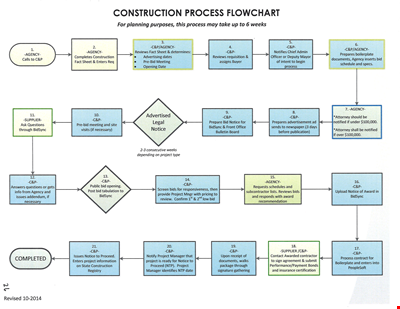
Create Professional Project Flow Charts with our Free Template
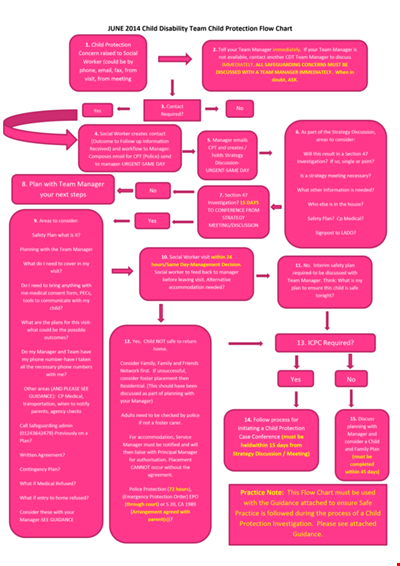
Social Event Flow Chart Template - Plan, Organize, and Execute Memorable Events
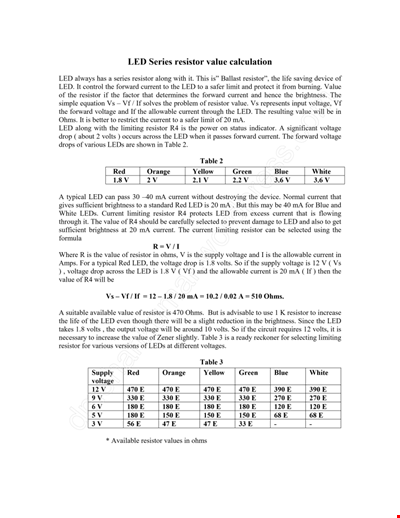
Calculation Resistor Value Chart For Led

Reward Template for Kids | Printable Behavior Chart & Chore Chart

Organizational Chart Template, Editable Org Chart, Free Download
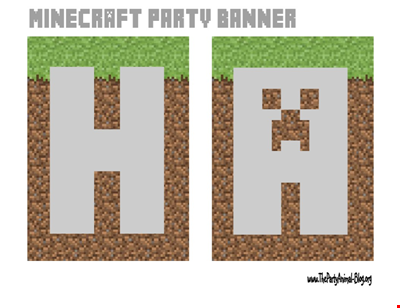
Minecraft Birthday Banner - Buy Customizable Party Decorations

Personal Food Calorie Chart

Family Tree Chart For Kids
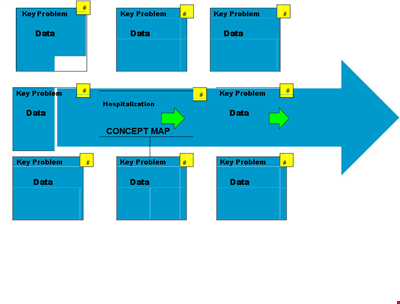
Create Organized Concepts with Our Concept Map Template - Solve Problems & Analyze Reasons
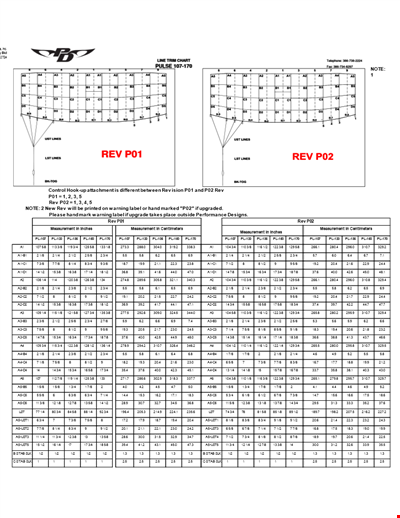
Find the Ideal Pulse Rate with Our Chord Tool
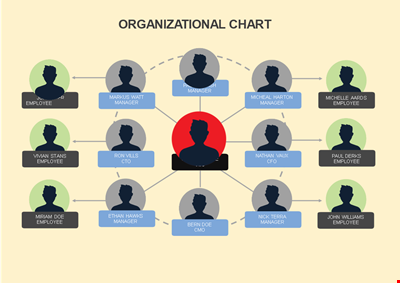
Org Chart Template Word
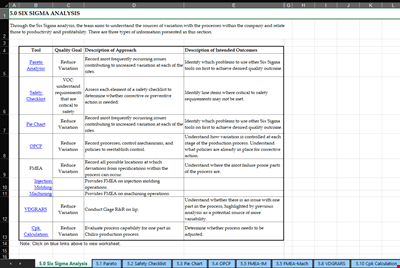
Understand and Reduce Process Variation with a Pareto Chart
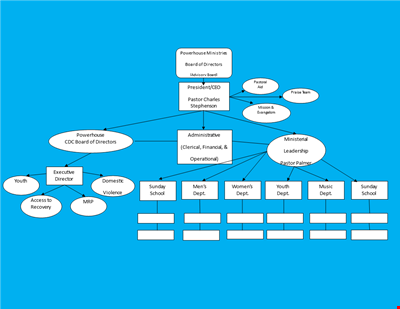
Create an Organizational Chart Template - Easily Visualize Your Company Hierarchy

Free Vintage Family Tree Template
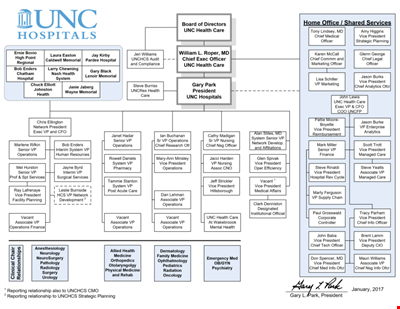
Large Hospital Organizational Chart Template - Download Now
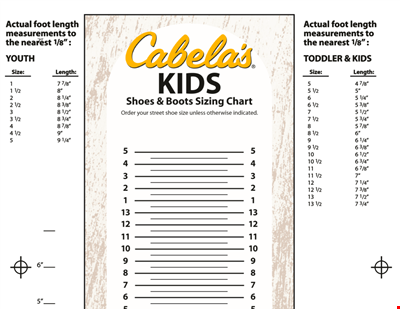
Printable Shoe Size Chart for Kids: Find the Perfect Fit for Your Little Ones