/1dd6b8ed-697c-4c2e-863b-164c1b2b1571.png)
Excel Gantt Chart
Review Rating Score
If you're looking to streamline project management and improve team productivity, consider using an Excel Gantt chart. Gantt charts are powerful visual tools that help you track project progress and manage task dependencies. And with Excel, you can easily customize, update and share your Gantt charts with team members. Let's dive into the benefits and uses of an Excel Gantt chart.
What is a Gantt Chart?
A Gantt chart is a visual project management tool that helps you plan, schedule, and track project tasks and progress. It displays project tasks as horizontal bars along a timeline, with each bar representing a particular task and its duration. By showing how each task fits into the project schedule, a Gantt chart helps you identify critical paths, dependencies, and potential problems.
Benefits of an Excel Gantt Chart
Excel Gantt charts provide a wide range of benefits to project managers and their teams:
- Real-Time Progress Tracking: With an Excel Gantt chart, you can easily see the status of each task and the project as a whole. You can update task progress in real-time and adjust dependencies as needed.
- Better Resource Management: Gantt charts also help you ensure that you have the right resources available at the right time. By coordinating team tasks and schedules, you can avoid conflicts and keep everyone on track.
- Visual Planning and Communication: Excel Gantt charts make it easy to see the project plan at a glance. You can identify bottlenecks and view the overall project timeline, which is critical for making informed decisions and communicating with stakeholders.
- Flexibility and Customization: Excel Gantt charts are highly customizable. You can easily customize the chart layout, color-coding, and other visual elements to suit your needs and preferences. Additionally, you can add or delete tasks and modify timelines with ease.
How to Create an Excel Gantt Chart
Creating an Excel Gantt chart is easy. Simply follow these steps:
- List all project tasks: List out all project tasks in a spreadsheet, along with their start and end dates.
- Insert a stacked bar chart: Highlight the task data and insert a stacked bar chart. The horizontal axis should represent the timeline, and the vertical axis should represent the task names.
- Format the chart: Customize the chart layout, color-coding, and other visual elements to your liking.
- Add task dependencies: Use arrows or other indicators to show task dependencies and relationships.
- Update and share: Update the chart as required, and share it with your team in Excel or other formats.
Download Our Excel Gantt Chart Template
Ready to get started with Excel Gantt charts? Visit BizzLibrary.com and download our professional Excel Gantt chart template in DOCX format. This template includes a pre-built Gantt chart that you can customize to your specific needs and save as an Excel file. It's a great way to streamline project management and take your team's productivity to the next level.
Is the template content above helpful?
Thanks for letting us know!
Reviews
Jule Krause(6/15/2023) - USA
Materials I was able to download are great. This page is very useful
Author. Content was provided by:
Elizabeth Davis
Elizabeth is from the sunny desert city of Phoenix, Arizona. She is thrilled to connect with professionals and like-minded individuals who share a passion for social technologies, content creation, and the exciting possibilities that AI brings to the world of social media. Her hobbies are hiking, climbing, and horse riding. Elizabeth has a master's degree in Social Technologies that she received at the ASU (Arizona State University). As a freelancer, she mostly contributes content related to IT. This includes articles on templates and forms provided by our community.
Follow Elizabeth
Last modified
Our Latest Blog
- A Guide to Make a Business Plan That Really Works
- The Importance of Vehicle Inspections in Rent-to-Own Car Agreements
- Setting Up Your E-mail Marketing for Your Business: The Blueprint to Skyrocketing Engagement and Sales
- The Power of Document Templates: Enhancing Efficiency and Streamlining Workflows
Template Tags
Need help?
We are standing by to assist you. Please keep in mind we are not licensed attorneys and cannot address any legal related questions.
-
Chat
Online - Email
Send a message
You May Also Like
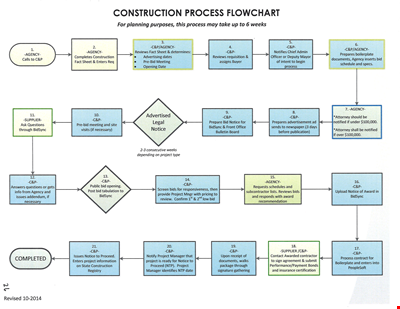
Create Professional Project Flow Charts with our Free Template
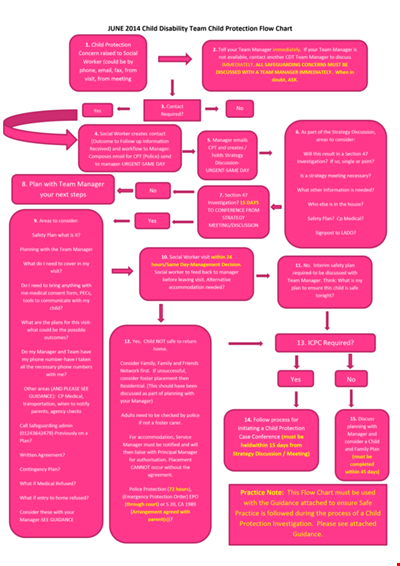
Social Event Flow Chart Template - Plan, Organize, and Execute Memorable Events
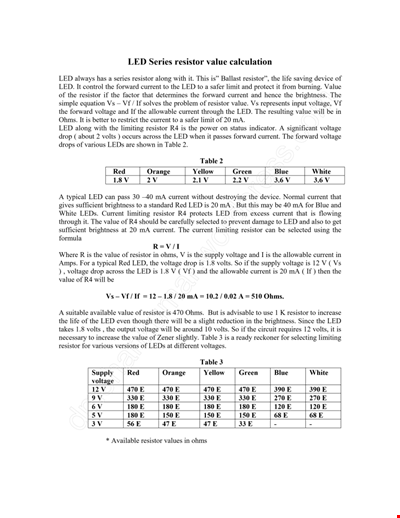
Calculation Resistor Value Chart For Led

Reward Template for Kids | Printable Behavior Chart & Chore Chart

Organizational Chart Template, Editable Org Chart, Free Download
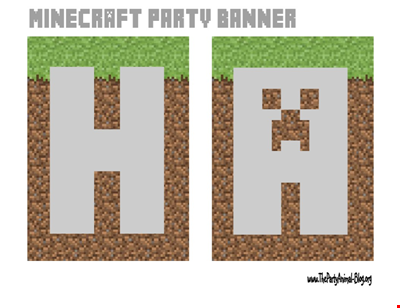
Minecraft Birthday Banner - Buy Customizable Party Decorations

Personal Food Calorie Chart

Family Tree Chart For Kids
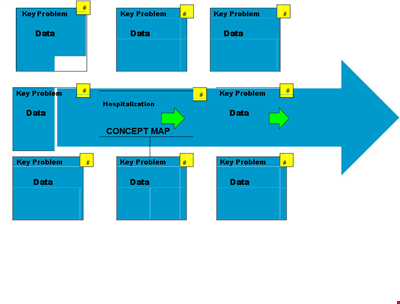
Create Organized Concepts with Our Concept Map Template - Solve Problems & Analyze Reasons
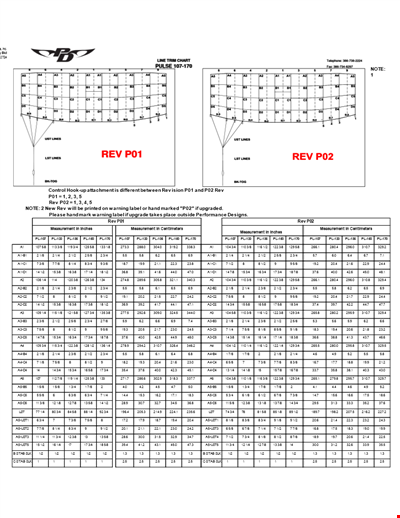
Find the Ideal Pulse Rate with Our Chord Tool
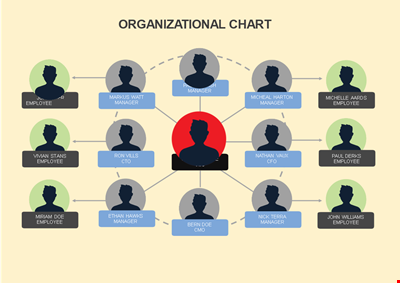
Org Chart Template Word
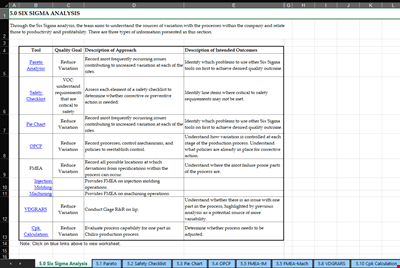
Understand and Reduce Process Variation with a Pareto Chart
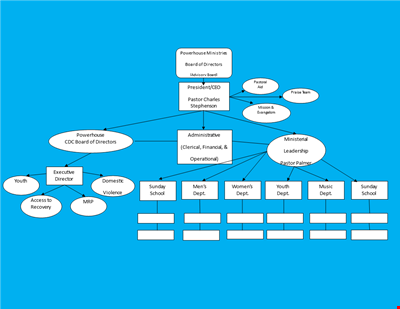
Create an Organizational Chart Template - Easily Visualize Your Company Hierarchy

Free Vintage Family Tree Template
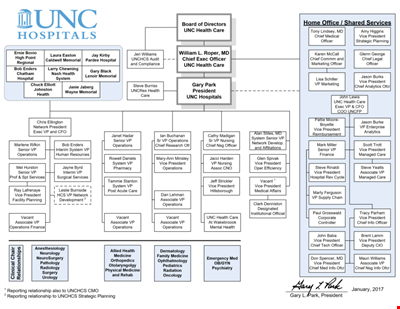
Large Hospital Organizational Chart Template - Download Now
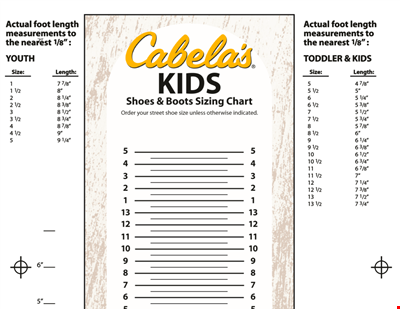
Printable Shoe Size Chart for Kids: Find the Perfect Fit for Your Little Ones