/46d655b0-9d80-49f7-938d-c48efaee76b3.png)
Business Card Maker
Review Rating Score
Looking for a catchy business card template for your new venture, check out this Business Card maker that caters to all your needs! Designing your new business card has never been easier with this design program that can help you to quickly and effectively design your own business cards.
How to design business cards in PowerPoint?
By following these 10 simple steps, and by using our business card template, you can quickly make your very own business card:
- Download this Business Card PPT Template
- Open the file and customize the size: The typical size of a business card is 3.5×2 inches. Make your document size 3.75×2.25 inches. Create your business card designs in the correct size so that there isn’t any loss in quality from resizing. Go to the DESIGN tab and click on Slide Size at the far right. Put the size of your business card in the WIDTH and HEIGHT boxes.
- Make a Box with Gradient: Start with the template, or modify the Shape. If you want to modify the shape, go to the INSERT tab and click on Shapes. Choose a rectangle and click inside your document. A box will appear. With the box still selected, look at the far right and you will see HEIGHT and WIDTH. Set this box to 3.75×1.3 inches (or similar according to your needs)). Using the ALIGN option just left of the WIDTH and HEIGHT, center your box by choosing Align Center and Align Top.
- Add text with a solid box where the contact information sits. (SHAPE just like before). Set the Width to 3.75inches. The height can be anything you like.
- Add an accent line Go to SHAPE – Lines – choose a design - Right-click – Format Shape: Under Size: set the Width to 3.75inches.
- Margins: PowerPoint doesn’t have any margin or guide options so we will have to create our own. It is very important that we keep all important information at least .25inches away from the cut line. This ensures that nothing gets chopped when the printer goes to cut the cards. Insert another box just like before. Set this box to 3.5×2inches. ALIGN it to the center. Set the FILL to none. Make the LINE red. Now you can see that our background extends past our cut line. This means that our background image will bleed to the edge of the card. Insert another box just like before.
- Insert Images: drag and drop images via INSERT.
- Insert Text: use INSERT tab, Text Box. Type in your text. (customize Font Style). Drag the text box to the desired location. Business card commonly has the following details, in 1 or more languages:
- Full name and title
- Company Name
- Address
- Contact numbers,
- Email,
- Internet page
- QR codes
- Slogans,
- etc
- Saving your file for print. Save as PDF, PNG or JPEG: Go to FILE, save as PDF and PNG or JPEG. Now you have a file that is larger than a business card but your printer should be able to resample it for you. In the end, I still believe PowerPoint wins over Paint and it is still much easier to design in than Microsoft Word.
- Print your business cards. PowerPoint is a great program and although it has certain limitations, it can be used to successfully make high-quality business cards. Use nice paper to print and use cutting equipment to cut for the best results.
Custom business cards can be especially useful when starting a business, as they can help you network with new customers and begin partnerships with vendors and suppliers.
Download this Business Card Maker as a PPT template now!
Is the template content above helpful?
Thanks for letting us know!
Reviews
Monte Miles(1/31/2023) - NZL
Very pleased with the format
Shajahan Al AMEEN(6/15/2021)
Simple and security
Latoyia Tanner(6/7/2021) - GBR
Simply Sublime document :)
Carolina Dodson(6/7/2021) - AUS
Thanks and I will use your site more often if you don't mind.
Ariane Figueroa(6/7/2021) - AUS
Perfect!!
Wilhemina Donaldson(6/7/2021) - DEU
Grateful!!
Lydia Marquez(6/7/2021) - DEU
Great document
Remona Reyes(6/7/2021) - USA
This website is the first in list when looking for documents now.
Author. Content was provided by:
Camila Jones
Camila is a Creative Writing graduate from the University of Alaska Fairbanks who has made her mark in the marketing world as a former Marketing Manager at GCI Liberty. Her career has been a dynamic blend of creative storytelling and strategic marketing, where she excelled in developing impactful campaigns. She is a dedicated volunteer at Alaskan Parks, where she finds inspiration in preserving our state's natural beauty.
Follow Camila
Last modified
Our Latest Blog
- The Importance of Vehicle Inspections in Rent-to-Own Car Agreements
- Setting Up Your E-mail Marketing for Your Business: The Blueprint to Skyrocketing Engagement and Sales
- The Power of Document Templates: Enhancing Efficiency and Streamlining Workflows
- Writing a Great Resume: Tips from a Professional Resume Writer
Template Tags
Need help?
We are standing by to assist you. Please keep in mind we are not licensed attorneys and cannot address any legal related questions.
-
Chat
Online - Email
Send a message
You May Also Like
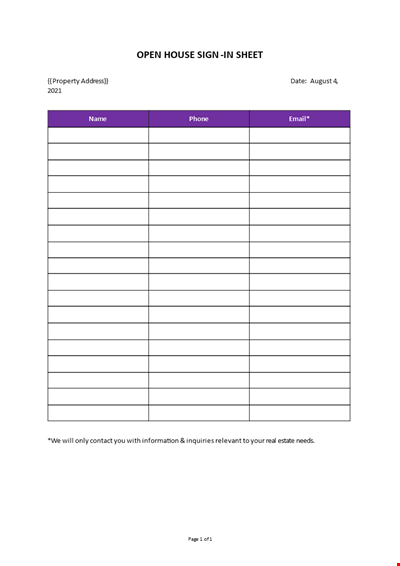
Open House Sign-in Sheet
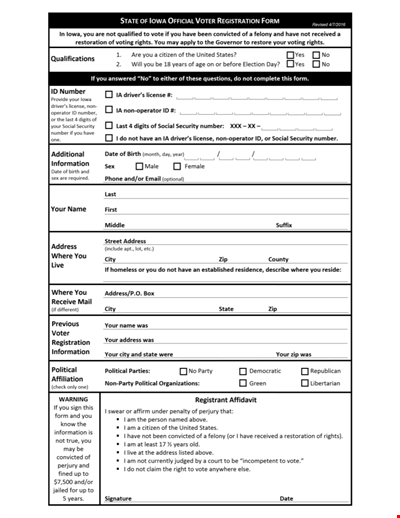
Printable Voter Registration Form

Department Material Requisition Form
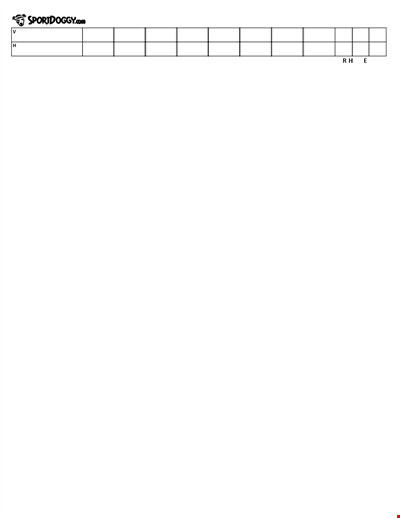
Softball Box Score Sheet Template - Track game stats efficiently
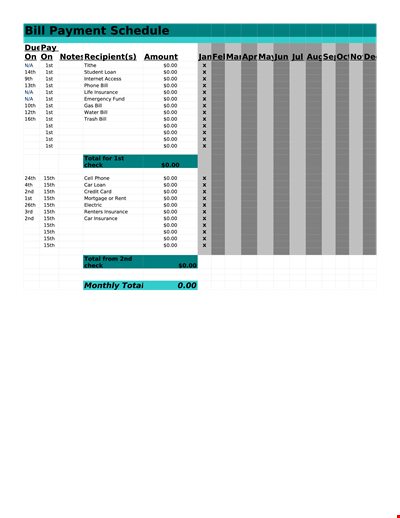
Manage Your Finances with Our Free Printable Bill Payment Schedule Template
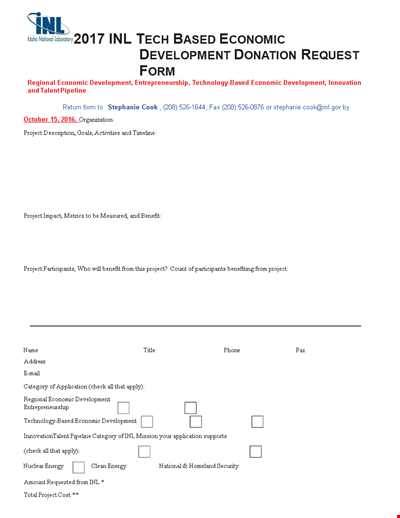
Tech-Based Economic Development Donation Request

Business Commercial Lease Rental Application Form - Apply for a Lease
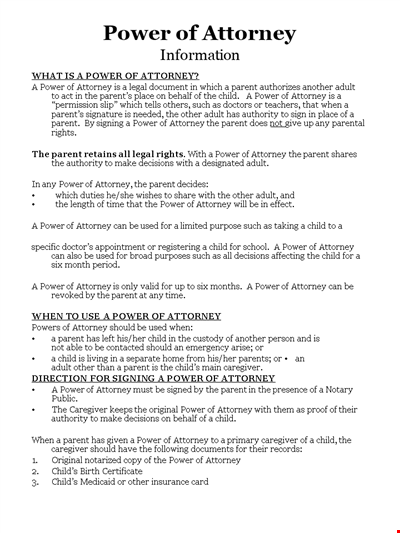
Child Medical Power of Attorney Form - Granting Parental Rights to Caregiver
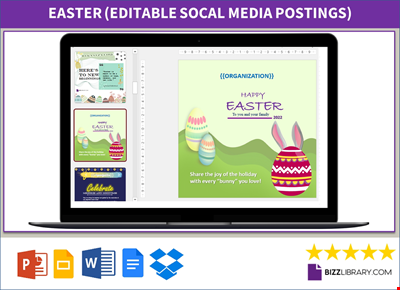
Easter Social Media Post
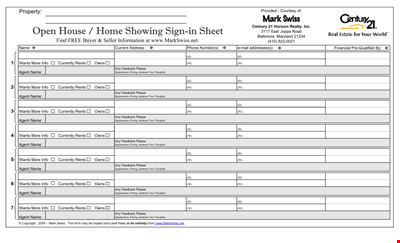
Get the Best Open House Showing Sign In Sheet Template Here
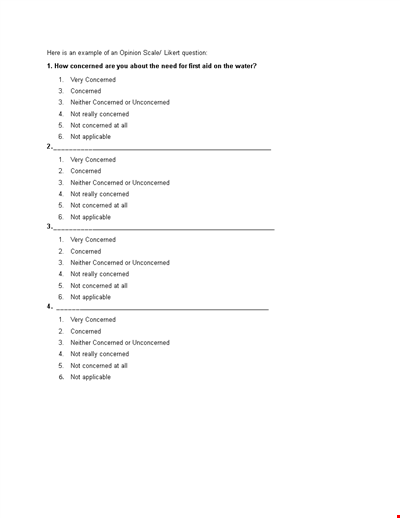
Understanding the Likert Scale: Neither Concerned nor Unconcerned

Weekly Office Supply Inventory List Example
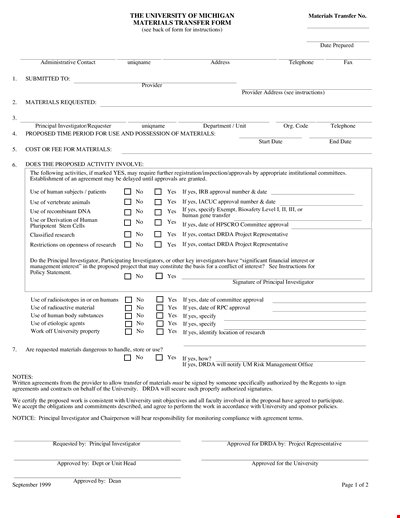
Material Transfer Form (University)

Design Work Order Form

Printable Large Oblique Graph Paper

Modern School Technology: Enhancing Education through Innovative Tools and Solutions
